
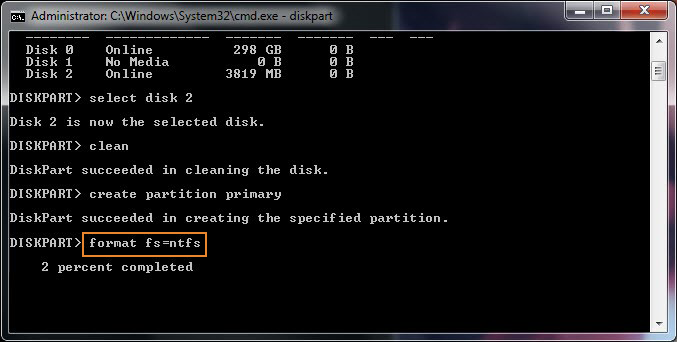
Most Windows Password Recovery tools have a limit for cracking password not more than 8 characters but PazzMoz tool can reset any length of password in just a few seconds It even allows you to create a password reset disk with both CD/DVD and USB flash drives. It can be used to reset passwords from any type of accounts profiles such as root, Microsoft, local or administrator accounts. It completely bypasses the account password from the login screen, making it extremely easy to enter into your PC without any password.

You can reset password in any Windows computer with the help of this tool.
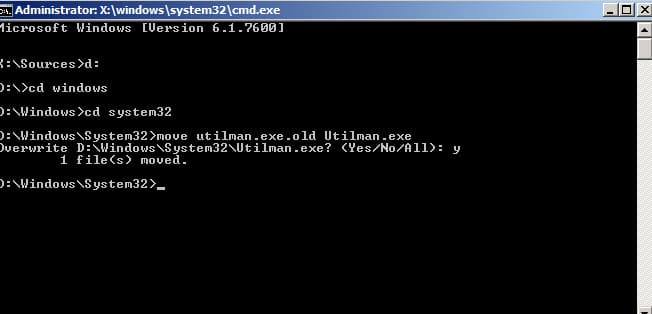
The reason why we are using this amazing Windows password recovery tool is due to its efficiency and easiness. There are many tools available on the internet but we are going to use PassMoz LabWin Password Recovery Software in this part. If you don't have enough knowledge about computers then resetting password with a third party commercial tool is the safest and easiest option. Method 2: How to Reset Windows 7 Administrator Password with Password Reset Disk The same method can be applied with Windows XP/Vista/8/10 as well to reset the password. This part only applies with local administrator accounts and not with root or Microsoft accounts. Restart your PC and login to your account with the help of the new password. Step 6: Enter a new password twice for your computer and apply it. Right click on your main administrator account and select "Set Password". Step 5: Browse "Local Users and Groups" and you should be able to see all the user profiles linked to your computer. Alternately, you can open the RUN box and type "compmgmt.msc" and hit enter to open the Computer Manager Windows. Right click on "My Computer" and select Manage. Don't worry it won't ask for any password. Step 4: Reboot your PC again and login to your computer with the new admin account. Step 3: Run the following commands on the command prompt window:īasically, this will add a new administrator account in your computer and you can reset the password of your original account with the help of the new admin account. Step 2: From your keyboard, press "Shift and F10" key together to launch command prompt. Step 1: Reboot your PC with Windows 7 bootable disc and make sure to change the boot priority from BIOS settings so that it can boot from your CD/DVD. Basically, we will use command prompt to get into the sub system of your computer and then recover the password according to your preference. You will be required to have the Windows 7 bootable disc with you to perform this method. Method 1: How to Reset Windows 7 Local Admin Password Using Command Prompt (CMD)


 0 kommentar(er)
0 kommentar(er)
